This article describes one approach to organizing content and coordinating contributor effort on a project that involves development of web mapping applications.
Web Map Leader – It’s very easy to fall into a pattern where you have “too many cooks”. We think it’s wise to designate one member of the project team as the leader of the application development work. The lead person should have the following qualifications:
- He/she is a regular employee of the entity whose ArcGIS Online Organization will be used to develop and host the applications.
- He/she is a member of the ArcGIS Online Organization as the result of being invited by one of the organization’s administrators. As part of adding a member to the organization, administrators usually leave their organizational role at the default setting (user). The “user” role has the authority to perform all the tasks described in this article.
- Depending on the tasks that the lead person will be involved in, it may be desirable to elevate their organization role to “publisher”. Once a person is a member of the organization, his/her role setting can be changed at any time (by an administrator).
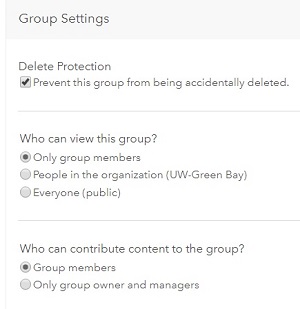 ArcGIS Online Group – ArcGIS Online allows users to set up organizational entities called “Groups” to help keep track of content and contributor effort. There are some things to consider when a project team decides to use a project-specific ArcGIS Online group in their work.
ArcGIS Online Group – ArcGIS Online allows users to set up organizational entities called “Groups” to help keep track of content and contributor effort. There are some things to consider when a project team decides to use a project-specific ArcGIS Online group in their work.
- The lead person needs to be listed as the “Group Owner”. That’s automatic if the group is created by the lead person. The lead person can become the owner of an existing group if its original owner initiates a transfer of ownership.
- The recommended group settings, made by the group owner, are shown at right
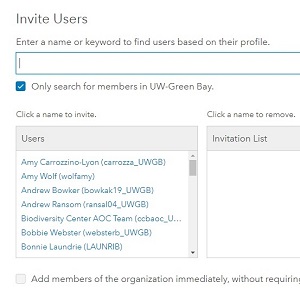 Adding Members To the Group – Once the group has been created and configured, the group owner can use the Invite Users search tool to populate it. Adding users from the group owners home organization is really simple. If a candidate for group membership is a member of the organization, he/she will be readily findable via the search window. We prefer to check the box labeled “Add members … without requiring confirmation”. There’s no apparent advantage to inserting an exchange of emails into the process.
Adding Members To the Group – Once the group has been created and configured, the group owner can use the Invite Users search tool to populate it. Adding users from the group owners home organization is really simple. If a candidate for group membership is a member of the organization, he/she will be readily findable via the search window. We prefer to check the box labeled “Add members … without requiring confirmation”. There’s no apparent advantage to inserting an exchange of emails into the process.
The group owner can also add members from outside his/her organization. These candidates will show up in the search window if the following conditions are met.
- The box labeled “Only search for members …” is unchecked
- The person is a named user in any ArcGIS Online Organization
- His/her member profile has been edited to make it visible to the public (Note that this condition is the usual culprit when we have a problem adding group members from outside our home organization).
